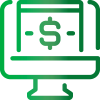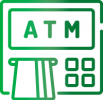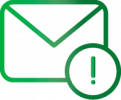There’s an easier way to bank.
Welcome to the world of First Citizens Electronic Banking where our purpose and promise to you is an easier way to bank that saves you time and money!

There’s an easier way to bank.
Welcome to the world of First Citizens Electronic Banking where our purpose and promise to you is an easier way to bank that saves you time and money!

Easy Guides & How-To’s
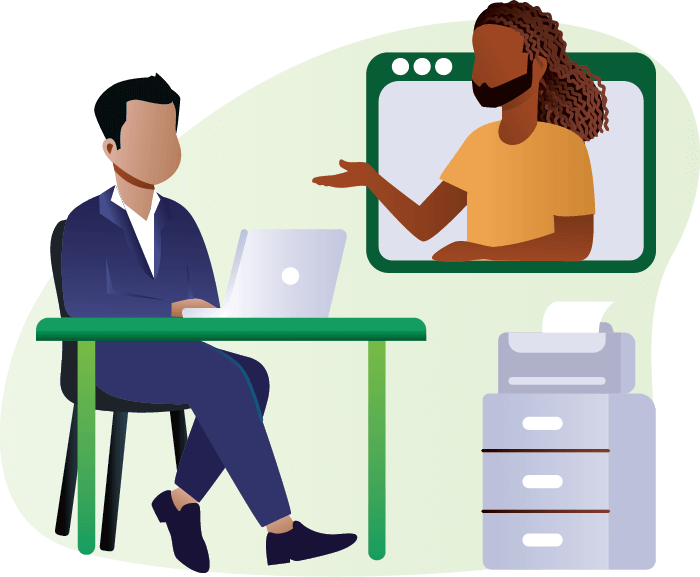
- ▶ How to Change your Online Banking Password
- ▶ How to make a payment via Online Banking
- ▶ How to add a Payee
Electronic Personal Banking Solutions that are Convenient, Simple, Fast, and Secure
EasyBanking offers you a suite of Personal Banking electronic services. These services allow you to view your accounts, transfer funds and pay bills.
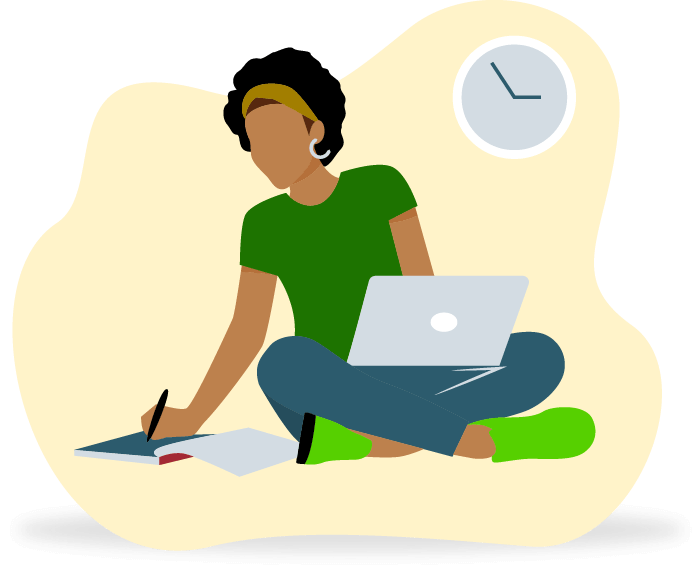
Search All Our FAQs
What is WebClient?
WebClient is a Personal Online Banking application for non-business customers, which provides real-time customer and account information via the internet.
What are the features of WebClient Online Banking Applications?
WebClient Personal Online Banking solution allows customers to:
• View account balances and transaction history
• Transfer funds between your First Citizens accounts
• Transfer fund to other First Citizens Accounts
• Transfer funds to other banks
• View credit card transaction history
• Pay bills to Surepay Billers
• Set up one-time and re-occurring payments and transfers
• Communicate with First Citizens via secure messages
• Obtain transaction details
How do I access the WebClient?
You may access WebClient via the bank’s web address Innovative Financial Solutions – Barbados (firstcitizensgroup.com)
Click on the online banking login icon and follow the links to Personal Online Banking. Enter the username and password that you use at your last successful login to online banking.
If logging in for the first time, use the username and password provided by the bank. You will be required to reset your password and provide additional security information to complete your login.
How may customers sign-up for Online Banking?
If you are a new customer to First Citizens Bank you would be required to first open an account for any of our products and services at any branch. Once completed, you may then sign-up for Online Banking.
Existing Customers who do not currently use online banking may sign up at any First Citizens branch.
How do I change my password?
Navigate to the Customer Profile option, click on “Security Information” and complete the form to change your password.
Are there fees for Online Banking?
The online banking experience remains free of charge to any of our customers, however, existing fees associated with our other products and services will remain applicable.
Will Online Banking Customers be able to use browsers other than Internet Explorer?
Although WebClient is certified for Internet Explorer, the application was tested internally to also work with Firefox, Opera and Chrome.
Will customers be able to see Credit Card information online?
Yes. The customer card details would be added upon request through Electronic Banking Unit, after which primary cardholders would have the ability to view transactions and account balances.
What is a payee?
A payee is an individual or institution (other than you) to whom you wish to send funds or pay a bill. In WebClient there are two types of payees:
- Standard Payees, for sending funds or paying bills externally
- Custom Payees, for sending funds to another customers’ account within First Citizens Bank (Barbados)
Using the “Payment Services>Manage Payee” option in the main menu, you are required to first set up your list of payees with the correct name and account information. You may then select from your payee list when making payments.
It is important to always enter information accurately when adding a Payee as this is used to credit your account at the respective institution.
Which billers can I pay using this service?
You may pay bills for any of the following Surepay billers in of List of Standard Payees:
- Ascendancy Finance (Barbados) Limited
- Axcel Finance
- Barbados Agricultural Development & Marketing Corporation
- Barbados Association of Retired Persons
- British Caribbean Insurance Company Limited
- Barbados Light & Power
- Barbados Public Workers
- Barbados Revenue Authority
- Barbados Water Authority
- Barbados Workers Union Co-operative Credit Union
- Cable & Wireless (LIME)
- Capita Financial Services Inc
- Caritech Solution
- Cave Shepherd & Co. Limited
- CBC MultiChoice TV
- Caribbean Credit Bureau Limited
- Consolidated Finance
- Consumers’ Guarantee Insurance
- Co-operators General Insurance Co. Ltd.
- COURTS (BARBADOS) LIMITED
- Digicel
- Digicel Play
- DirecTV
- Equity Insurance Limited
- FLOW
- Fortress Fund Managers
- The Barbados Agency For Micro Enterprise Development Ltd.
- G4S Security
- Globe Finance
- Insurance Corporation of B’dos Life
- Insurance Corporation of B’dos Health
- Insurance Corporation of B’dos General
- Lifetime Insurance
- Lynch Insurance Brokers
- Massy Card (Barbados) Limited
- Massy Credit Plus
- Nation Group
- NicNat Direct
- National Petroleum
- Roman Catholic Diocese of Bridgetown
- Rubis
- Sagicor General Insurance
- Sagicor Health Insurance
- Sagicor Life Insurance
- Sagicor Mortgages
- Sagicor Mutual Funds
- SDA Primary School
- SDA Secondary School
- Signia Financial
- Student Revolving Loan Fund
- St. Angela’s School
- St. Francis School
- St. Ursula’s School
- Standard Distribution and Sales (Barbados) Limited
- SunGeneral Insurance
- SunPower Hot Water Systems
- Tradewinds Insurance Broker
- Trident Insurance
- Barbados Trust Fund Limited
- Massy United Insurance
- University of the West Indies
How do I send funds to an account at another local bank?
Use the “Payment Services>Payments” option in the main menu to send funds to an account at another local bank. Enter the transaction details and select the payee from your payee list. Remember, the payee must first be set up from the list of local banks in the Standard Payee list, with the bank and account details in the correct format using the “Manage Payees” option.
How do I transfer funds between my own accounts?
You may transfer funds between your own accounts using the “Transfer Funds Services>Transfer Funds” option in the main menu. When funds are transferred between First Citizens savings and chequing accounts, the transaction is immediate. Credit Card payments, however, take longer and are dependent on when the payment is made. Refer to below.
How do I transfer funds to another First Citizens Customer’s account?
Use the “Payment Services> Payments” option in the main menu, to send funds to another First Citizens Customer’s account. Enter the transaction details and select from your payee list. Remember you must first set up the Custom Payee with the account details using the “Manage Payee” option.
Can I set up recurring/scheduled transfers and bill payments?
Yes, you can set up recurring transfers and bill payments also referred to as Pending Transfers or Pending Payments. When making the transaction simply choose to set up as a Schedule and choose your start date, end date and frequency cycle, then “submit” your changes. Go to “Transfer Funds Services>Pending Transfers” or “Payment Services Pending Payments” in the main menu to view your schedule.
When will external payments be credited?
When bill payments or other bank transfers are made, the funds are debited from your account immediately. Bill Payments are processed twice daily at 9:00 am and 4:00 pm. Payments to other banks are processed at 11:00 am. Payments received after these times are processed the next business day. We recommend that you make your payment 3-5 business days before the payment is due at the receiving institution.
When will payments to my credit card be credited and available for use?
First Citizens credit card payments are to be made by 6:00 pm daily and are available by the next business day. Payments made after these times, weekends or public holidays will be credited and available for use by the next two working days. All payments will be reflected online accordingly.
When will my funds be credited if I transfer funds between my First Citizens accounts?
When funds are transferred between First Citizens savings, chequing and loan accounts, the transaction is immediate. Credit Card payments, however, take longer and are dependent on when the payment is made. Refer to above.
What is Real-Time Payments?
Real-time payments refer to the processing of credit transactions initiated from Online Banking, and eFirst, to other local participating institutions within seconds!
How can I make real-time payments?
You can make real-time payments using First Citizens Online Banking and eFirst digital channels.
What currency can real-time payments be made?
Real-time payments to other local financial institutions can only be made using BBD currency.
Can real-time payments be reversed?
Unfortunately, real-time payments cannot be reversed. Extra care must be taken to ensure your beneficiary account details are correct.
What are some of the benefits of real-time payments?
- Instant access to funds transferred to other local financial institutions
- Make payments or transfer funds 24/7 via Online Banking and eFirst
- Reduced late payments to other local financial institutions
- Secure and faster processing of payments
Can Credit Card and Loan payments be made real-time?
Unfortunately, Credit Card and Loan payments to other financial institutions cannot be made via First Citizens Online Banking and eFirst digital Banking channels at this time.
For further information, kindly send us a Secure Message within Online Banking or email us at Online@firstcitizensbb.com or call 431-4577.
What is your Transaction PIN used for?
Your Transaction PIN is used to initiate your transactions. You will be prompted to set a four (4) digit Transaction PIN, which you will enter before completing any financial transaction online. As with your other PINs and Passwords, you must NOT share this with anyone.
Your Transaction PIN can be changed very easily via a link on your transaction page.
What is a Password Hint?
A password hint is a word or phrase that will remind you of what your actual login password is in the event that it is forgotten. The hint should make your password obvious to you but difficult for someone else. DO NOT enter your password as your password hint.
What is the Secret Question?
The Secret Question is a security measure, which appears during the “Forgot Your Password” process. It is used to authenticate your identity. The system will prompt you to answer your Secret Question, which you would have previously entered. Once this is done you will be allowed to continue. You may change your Secret Question and answer at any time via the Security Information tab under Customer Profile from the main menu.
What can I do if I forget my Password and/or User ID?
If you have forgotten your login password, you can go to the Forgot My Password” link on the login page and either have your password hint e-mailed or changed right away. If you are unable to follow the instructions online or have also forgotten your Username you may contact the Electronic Banking Unit at 246-434-3686 or send a mail to online@firstcitizensbb.com for further assistance.
What do I do if my account is locked out after too many unsuccessful logins?
If your account is locked out after too many unsuccessful logins, you must contact our Electronic Banking Unit only during banking hours at 1-246-431-4577 for assistance to regain access
What is secure messaging?
Secure messaging is a secure form of communicating with First Citizens Bank. It is an internal messaging system (not done via Internet Service Provider), whereby you are required to log into your Online Banking account to send and receive messages.
What should I do if I need further assistance?
You may contact our Electronic Banking Unit only during banking hours at 1-246-431-4577, send an e-mail to online@firstcitizensbb.com or send a message via Secure Messaging.
It is important that you include the relevant details pertaining to the transaction such as the branch, date of transaction, amount of transaction, the query and any other information that would help us assist you better.
Q1: What are eStatements?
Your eStatement is an electronic version of your monthly paper bank statement.
Q2: What are the benefits of eStatements?
With your eStatements, you can enjoy:
- Enjoy easy access to your monthly deposit account statements at the click of a button, anytime and anywhere via Online Banking
- Easily view or download at your convenience
- No fees or charges
- Going Green with an environmentally friendly alternative to paper statements
Q3: Where can I access my eStatement?
You can access eStatements via First Citizens Online Banking only.
Q4: How do I access my eStatement?
To access your eStatement, you must be a registered First Citizens Online Banking customer. If you are not a registered Online Banking customer, click here to download the online banking request form and agreement and visit any of our conveniently located Branches to complete registration.
Q5: How can I view or download my eStatements?
Once you have successfully logged in to Online Banking, simply follow the steps below:
- Click the “Account Services” main tab
- Click the “Download Account Activity” sub tab
- Select the “Account Name \Number” from the dropdown list
- Select the Start and End Dates (one month at a time e.g. to retrieve history for June 2023, please enter 1st June to 30th June 2023)
- Select “PDF” from the “Format Type” dropdown list
- Click the “Submit” button
Q6: Can I access eStatements for all of my First Citizens accounts?
You can access eStatements for your personal deposit accounts only such as your Savings or Chequing accounts.
Q7: Is there a fee or charge for eStatements?
eStatements are available at no cost.
Q8: What period of statement history can I access via my eStatements?
You can access up to one hundred (100) transactions per month over a 12-month period. If there is a need to obtain a longer statement history, please visit any of our conveniently located Branches for assistance. Fees may apply.
Q9: Is my eStatement an official bank statement?
Your eStatement available in Adobe Portable Document Format (PDF) is an official bank statement.
Q10: If I am experiencing problems accessing my eStatement, how can I request assistance?
If you are experiencing problems accessing your eStatement, send us an email at CardServicesDepartment@firstcitizensbb.com or a Secure Message via Online Banking for assistance.
Protect Your Personal Information
Phishing and Protecting Your Personal Banking Information
There has been a global increase in the number of attempts to gain access to customers’ personal banking information through fraudulent means. Phishing in particular utilizes emails containing purported Bank web links to gain customer confidence and information.
First Citizens will not send emails that request a customer to log on or verify personal banking information via a web link.
To identify a fraudulent web link, follow these steps:
- Verify the site is secure. First Citizens URL is Innovative Financial Solutions – Barbados (firstcitizensgroup.com). The site is secure and certified according to international standards – VeriSign
- Verify that the URL displayed when you move your cursor above the web link is the same as the secure First Citizens URL.
- Do not respond to the suspicious email and do not submit any personal information
By observing these simple tips, you can protect yourself and continue to enjoy the conveniences of online banking.